Thursday, December 27, 2007
Thing 46: Updates!
Like sands through the hourglass ... so are the sites of our lives?
A lot has changed since we officially started our Learning 2.0 journey on August 3, 2006. We've all learned a lot, and one of the things I've learned is that anything on the internet can change overnight.
With that in mind, I thought it might be time for an update on the sites we've visited in Learning 2.0 (our original 23 things) and Learning 2.1. Just to check, you know, and make sure they're still around. I'll be doing it in stages - here's the first set.
Feel free to leave any comments, either on this blog or on the Zoho Notebook pages, if you know of other significant changes to these sites, or have a new favorite that does the same thing. (Let me know what you think of the update format too; I haven't used Zoho Notebook before, so I'm not sure what looks best.)
For your Discovery Exercise, check up on your favorites sites and see if there have been any changes. Then, you know, blog about it.
A lot has changed since we officially started our Learning 2.0 journey on August 3, 2006. We've all learned a lot, and one of the things I've learned is that anything on the internet can change overnight.
With that in mind, I thought it might be time for an update on the sites we've visited in Learning 2.0 (our original 23 things) and Learning 2.1. Just to check, you know, and make sure they're still around. I'll be doing it in stages - here's the first set.
Feel free to leave any comments, either on this blog or on the Zoho Notebook pages, if you know of other significant changes to these sites, or have a new favorite that does the same thing. (Let me know what you think of the update format too; I haven't used Zoho Notebook before, so I'm not sure what looks best.)
For your Discovery Exercise, check up on your favorites sites and see if there have been any changes. Then, you know, blog about it.
Saturday, December 1, 2007
The adventure continues...
With an upcoming change in my future, it's time to turn the steering wheel for this learning endeavor permanently over to Jamie Christenbury, Training Specialist at PLCMC's Virtual Village.
Personally, I can't think of better individual to help guide the future of this discovery learning site for library staff. And given that Jamie is also the talent behind the L2.1 Ning group, I know that she'll do an amazing job in helping to steer the direction of this learning adventure.
Please help me in welcoming Jamie as the new administrator for Learning 2.1.
Oh & btw, if you're also interested in becoming a Discovery Guide for a month -- Psst .. it's not only fun, but it's a great resume builder too -- just let Jamie know ;)
Helene Blowers
PS: Don't worry I'll still be hanging around here at L2.1 and checking things out. Over the past few months, I've learned so much from all the guest bloggers who've offered up great discoveries, that I'm addicted myself to Learning 2.1. :)
Personally, I can't think of better individual to help guide the future of this discovery learning site for library staff. And given that Jamie is also the talent behind the L2.1 Ning group, I know that she'll do an amazing job in helping to steer the direction of this learning adventure.
Please help me in welcoming Jamie as the new administrator for Learning 2.1.
Oh & btw, if you're also interested in becoming a Discovery Guide for a month -- Psst .. it's not only fun, but it's a great resume builder too -- just let Jamie know ;)
Helene Blowers
PS: Don't worry I'll still be hanging around here at L2.1 and checking things out. Over the past few months, I've learned so much from all the guest bloggers who've offered up great discoveries, that I'm addicted myself to Learning 2.1. :)
Thursday, November 15, 2007
Thing 45: Go With The Flow

Who's a freak for flowcharts? I know I love 'em. They can make concepts easy to grasp and solutions easy to find. When describing complex relationships or presenting a variety of choices and outcomes, they're wonderful at keeping important points from getting lost in translation.
Mind maps (an offshoot of the same idea) are similarly useful, though I think they work better for the creator than the reader. They're good at uncovering the relationships between multiple ideas and are not restricted to linear concepts like time and work flow.
So, here are some web-based tools that I've used for projects in the past (I just hate installing stuff):
Gliffy (flowchart)

Bubbl.us (mind map)

Flowchart.com (flowchart, duh)

mindmeister (mind map)

Discovery Exercise:
- Choose at least two of the above (one flowchart, one mind map) and set up an account.
- Note that flowchart.com will have you request an invitation which should arrive within the day (mine took 15 minutes).
- Explore the differences between mind maps and flowcharts, and consider using (or at least testing) one of these tools with a real project that you may have coming up.
-Russ
Tuesday, November 6, 2007
Thing 44: Nag Yourself
Wow, I've really enjoyed reading this blog so far, and what great finds!! I'm still having fun exploring retroland.com, so I feel compelled to share my (other) new favorite blog: Mustaches of the Nineteeth Century! Not for everybody, but if you suffered through 1900 House on PBS, have a look.
 Well, onto the point. Jott.com. If you need to send yourself a message & can't get to pen/paper/keyboard, just speed-dial the Jott phone number, speak a message, & it will store that message online, email your message back to you (and anybody else you like), and it will even transcribe it into text for email or text messaging - again, to anybody you like, and all without pressing a single button!
Well, onto the point. Jott.com. If you need to send yourself a message & can't get to pen/paper/keyboard, just speed-dial the Jott phone number, speak a message, & it will store that message online, email your message back to you (and anybody else you like), and it will even transcribe it into text for email or text messaging - again, to anybody you like, and all without pressing a single button!
It's better to set this up on your cell phone as Jott will only know you by the number you call from, but you can set up multiple numbers as well. It can be a really powerful tool (see the video below), but keep in mind that if you want your messages transcribed to text you'll need to talk a bit slower and more clearly than this example:
Video
[Hear a real example] This is a test message I did from my cell phone. Click the play button below the message to hear the recording. It transcribed it perfectly.
Discovery Exercise:
-Russ
 Well, onto the point. Jott.com. If you need to send yourself a message & can't get to pen/paper/keyboard, just speed-dial the Jott phone number, speak a message, & it will store that message online, email your message back to you (and anybody else you like), and it will even transcribe it into text for email or text messaging - again, to anybody you like, and all without pressing a single button!
Well, onto the point. Jott.com. If you need to send yourself a message & can't get to pen/paper/keyboard, just speed-dial the Jott phone number, speak a message, & it will store that message online, email your message back to you (and anybody else you like), and it will even transcribe it into text for email or text messaging - again, to anybody you like, and all without pressing a single button!It's better to set this up on your cell phone as Jott will only know you by the number you call from, but you can set up multiple numbers as well. It can be a really powerful tool (see the video below), but keep in mind that if you want your messages transcribed to text you'll need to talk a bit slower and more clearly than this example:
Video
[Hear a real example] This is a test message I did from my cell phone. Click the play button below the message to hear the recording. It transcribed it perfectly.
Discovery Exercise:
- Go set up a Jott account (free beta).
- Call in a reminder to yourself to check out the Learning 2.1 blog next Monday.
(Here are the instructions for setting up a reminder) - Then explore the following features:
(Here's the link to the How To page)
- Create To Do lists
- Send email and text to other people, even groups
- Jott your blog posts (don't worry, this one was typed!)
- Set up and Jott to different folders
- Jott The Vote (you'll just have to see this for yourself)
- Jott to Twitter, 30 Boxes or other web tools
-Russ
Monday, November 5, 2007
Welcome Russ
Sorry that I’m little late in welcoming November’s Discovery Guide. But,it seems that the month of October just flew by and was over before I knew it.
Anyway, please join me in welcoming Russ Reed as I once again pass the baton. When I asked Russ to share with me a small bio for his introduction, what I received was so perfect, that I thought I'd just post it exactly as I received it. :)
Welcome Russ! I can’t wait to see what discoveries you have in store.
Anyway, please join me in welcoming Russ Reed as I once again pass the baton. When I asked Russ to share with me a small bio for his introduction, what I received was so perfect, that I thought I'd just post it exactly as I received it. :)
“I work in the Technology Education department at ImaginOn where I hold classes for kids and teens on anything from digital photography to online gaming, and many things in between.
A degree in Mass Communication and a strong interest in music provide the background I need to teach video and music production in ImaginOn's Studio i.
I love exploring new toys, tools, and technologies, and am constantly on the lookout for something new to share with the young people at ImaginOn.
My wife Lori works at PLCMC's Main branch as a staff technology trainer, and we are raising two wonderful children”
Welcome Russ! I can’t wait to see what discoveries you have in store.
Monday, October 15, 2007
Thing 43: Midi Files
In my humble opinion, one of the coolest things available on the Net is Midi files.
MIDI stands for Musical Instrument Digital Interface and was first standardized back in the early ‘80s. Even as old as they are Midi files are wondrous things, especially for musicians. Midis are small files (20-50k) that tell a sequencer how to play a particular song. The thing that’s so cool is that you can change virtually everything in the song. The tempo, the key, even the instruments playing the individual parts can be changed and then saved. I use midis to give my aspiring rock star 12 year old a back-up band and to hear how, for instance, a bass line is played.
Here’s the Wikipedia article on Midis
The first thing you need is a sequencer and there's a good free one called the Jazzware Jazz++ Midi Sequencer. Just scroll down a bit to find it. You'll need to install it.
Now you’ll need an actual midi file. Just stick the name of a tune along with the word midi into Google and you should find a bunch. Alternatively, go here and download the old ‘60s hit Rhythm of the Rain. Left click to hear it and right click SAVE TARGET AS… to download it. Don’t blink as it’ll only take a second.
Discovery Exercise
Open the midi in the sequencer
1. Play it with the arrow at the top and then
2. Change tempos (r or l click on speed)
3. Mute or solo instruments (click on P)
4. Change instruments (click on the instrument)
Also, of all the things you can find easily on the net, one thing that’s difficult to find is sheet music. Here’s how to get some. Go to the midi converters for Windows part of hitsquad.com and download MidiNotate Player v1.1.1 I’m sure there must be others but I found this one pretty easily.
Install it and pop in a midi file and presto-printable sheet music.
Finally, if you can’t find a midi for some song but you have the chords, here’s a $10 program that allows you to quickly turn those chords into an accompaniment. I use it. It works great. It’s called Band Minus One.
- By R.A. Meyer
MIDI stands for Musical Instrument Digital Interface and was first standardized back in the early ‘80s. Even as old as they are Midi files are wondrous things, especially for musicians. Midis are small files (20-50k) that tell a sequencer how to play a particular song. The thing that’s so cool is that you can change virtually everything in the song. The tempo, the key, even the instruments playing the individual parts can be changed and then saved. I use midis to give my aspiring rock star 12 year old a back-up band and to hear how, for instance, a bass line is played.
Here’s the Wikipedia article on Midis
The first thing you need is a sequencer and there's a good free one called the Jazzware Jazz++ Midi Sequencer. Just scroll down a bit to find it. You'll need to install it.
Now you’ll need an actual midi file. Just stick the name of a tune along with the word midi into Google and you should find a bunch. Alternatively, go here and download the old ‘60s hit Rhythm of the Rain. Left click to hear it and right click SAVE TARGET AS… to download it. Don’t blink as it’ll only take a second.
Discovery Exercise
Open the midi in the sequencer
1. Play it with the arrow at the top and then
2. Change tempos (r or l click on speed)
3. Mute or solo instruments (click on P)
4. Change instruments (click on the instrument)
Also, of all the things you can find easily on the net, one thing that’s difficult to find is sheet music. Here’s how to get some. Go to the midi converters for Windows part of hitsquad.com and download MidiNotate Player v1.1.1 I’m sure there must be others but I found this one pretty easily.
Install it and pop in a midi file and presto-printable sheet music.
Finally, if you can’t find a midi for some song but you have the chords, here’s a $10 program that allows you to quickly turn those chords into an accompaniment. I use it. It works great. It’s called Band Minus One.
- By R.A. Meyer
Friday, October 5, 2007
Thing 42: Google Groups/Usenet
Back when the Internet was just getting going, access to the WWW was $8/hour, at least around here. But for $10/month you could get email and something many of us thought was pretty cool called Newsgroups or the Usenet. These electronic bulletin boards on virtually anything were great for getting expert information or finding people of like interests. I set up a job exchange to England using the Usenet and it’s had a soft place in my heart ever since. Here’s the Wikipedia article on Usenet.
Anyway, I thought the Usenet had gone the way of the Dodo but no, it’s alive and well and accessible through Google Groups. Google bought the archive resource for the Usenet brilliantly named DejaNews back in 2001 and has expanded the whole operation.
Now you don’t have to use Google to get to the Usenet. In fact it’s more fun if you don’t. Here’s a complete tutorial and almost everything you’ll want to know.
One thing’s for sure, if you’re going for a merit badge in Geekology, using the Usenet is one way to help you get it. And oh! Librarians, here’s a good newsgroup just for you!!
Discovery Exercise:
Have Fun!
- by RA Meyer
Anyway, I thought the Usenet had gone the way of the Dodo but no, it’s alive and well and accessible through Google Groups. Google bought the archive resource for the Usenet brilliantly named DejaNews back in 2001 and has expanded the whole operation.
Now you don’t have to use Google to get to the Usenet. In fact it’s more fun if you don’t. Here’s a complete tutorial and almost everything you’ll want to know.
One thing’s for sure, if you’re going for a merit badge in Geekology, using the Usenet is one way to help you get it. And oh! Librarians, here’s a good newsgroup just for you!!
Discovery Exercise:
- Go to the Google Groups site Society.libraries.talk
- Click on the About this group link on the right hand side.
- Note the usage for this site as the www has taken over.
- Click on the Google Groups link above.
- Search for something your interested in like the Minnesota Vikings, or Reincarnation, or maybe Dr Demento.
- Check out some postings.
Have Fun!
- by RA Meyer
Monday, October 1, 2007
October takes L 2.1 to Guam
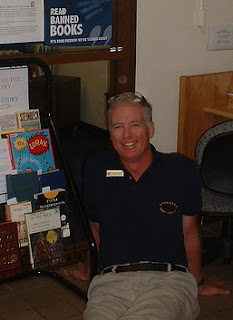 One the best things about Learning 2.1 is that anyone can take the reins at being a Discovery Guide.
One the best things about Learning 2.1 is that anyone can take the reins at being a Discovery Guide.Up until this point, we've learned a lot from several staff here at PLCMC. But this month it gives me pleasure to not only introduce our first Discovery Guide from outside our library, he’s also our first international guest blogger.
As a self proclaimed “professional bum at the top of (his) profession”, Ralph A. Meyer not only has a sense of humor, he also has an amazing blog - Which BTW IMHO has taken the idea of learning new “things” everyday to a whole new level. :)
When R.A.'s not busy discovering and sharing how the Internet Can Changed Your Life (BTW: that’s the name of his blog) he’s Reference Librarian at Andersen Air Force Base in Guam and after learning a little bit about his background, it’s not surprising to learn that his interest in librarianship leans heavily towards education. Before his 3 years at Anderson AFB, he worked for 20 years with Guam's Dept of Ed as a Librarian, Math and PE teacher and before this he has also taught Istanbul, Turkey and Maracaibo, Venezuela. He met his wet my wife Layla in Kazan while in Russia in 1991 and has two great kids.
Please join me welcoming R.A. Meyer as Learning 2.1’s first international Discovery Guide. I’ve already had the pleasure of getting a sneak peak of some the discoveries that R.A. has lined up for this month and from what I can see, it’s going to be great fun.
BTW: If you’re interested in also taking a turn at being a DG (Discovery Guide), just send us an email. We loved to have you join the party!
Thursday, September 27, 2007
Thing 41: Live Mocha

Learn a new language and make friends along the way!
Live Mocha is a language site+social networking site rolled into one. On Live Mocha you can pick a language you'd like to learn (they have tons of languages from Spanish, Thai, Hindi, ect) and select the level you'd like to begin with. But, what sets Live Mocha apart from other language learning sites is you can have your speaking and writing submissions reviewed by native speakers who will give you tips on how to improve. You can also connect with users on the same level as you and buddy up in the chatrooms or through video. This site is great for people who don't have time to take a language course but still want that "group" atmosphere and also for those who are brushing up their language skills. I'm currently taking a Spanish course on Live Mocha now and it will definitely come in handy when conversing with Spanish speaking library patrons.
Live Mocha just went live September 24th of this year and their still in beta mode. Right now all the language courses are free.
¡El mocha vivo es impresionante!
Discovery Exercise
Live Mocha just went live September 24th of this year and their still in beta mode. Right now all the language courses are free.
¡El mocha vivo es impresionante!
Discovery Exercise
- Create an account on Live Mocha.
- Select a language you're interested in and take a course.
- Was there anything you liked or didn't like on Live Mocha? Blog about your experience.
Monday, September 17, 2007
Thing 40: Retroland
Reminisce about the good old days.
I have a new favorite site and it's Retroland.com. Retroland is a social networking site where members can reconnect with the things they loved "back in the days" and interact with people who share the same fond memories. One of the features I like the most on Retroland is it's Retropedia. From the 1990s all the way back to the 1900s you can see a time line of things like music, fashion and school memories that defined (and embarrassed) the decades. If you see something that you remember fondly you can simply add it to your favorites and also add a memory post. When you add a memory post you can upload a picture to go with what you are talking about and what you remember about the subject. If someone likes your memory post they can give you a gold star (just like in grade school) and your posts ratings will increase. Check out the memories users had of the Slinky. You can also get to know other members by clicking on Retrotalk and posting on their forums which are all pretty active. My favorite would have to be the food forum.
Discovery Exercise
- Create an account on Retroland.
- Explore the Retropedia.
- Did you see a tv show, toy, or fashion accessory that you had long forgotten about? Blog about your experience.
Thursday, September 6, 2007
Thing 39: Animoto

Make video clips like the pros!
You don't have to be Steven Spielburg to create professional video clips online. Animoto is a web application that produces professional videos using their own patent-pending technology. Animoto is the brain child of producers from ABC, Comedy Central and MTV who definitely know their stuff. Animoto analyzes your images and the music you use and pieces everything together to where it all flows perfectly in sync. If you don't like how your video turns out you can click the Remix this Video button and have Animoto automatically change it up for you or tweak it yourself. No two video clips come out the same which makes for hours of fun, as I found out today. Here is an example of one I did earlier using some images from a Myrtle Beach trip.
Animoto is still in beta mode which means they are still testing things out and adding new features. One feature it doesn't offer yet is the option to link to your Photobucket account. But rest assured, I contacted the Animoto guys and it should be available in the upcoming weeks. Also, if you want a clip longer than 30 seconds it will cost. But, you can make as many 30 second clips as you want for free.
Discovery Exercise:
Animoto is still in beta mode which means they are still testing things out and adding new features. One feature it doesn't offer yet is the option to link to your Photobucket account. But rest assured, I contacted the Animoto guys and it should be available in the upcoming weeks. Also, if you want a clip longer than 30 seconds it will cost. But, you can make as many 30 second clips as you want for free.
Discovery Exercise:
- Create an account on Animoto.
- Create a 30 second clip or Animoto Short, by uploading at least ten pictures. Still got the Flickr account from Learning 2.0? Animoto can link directly to it.
- Choose from one of the songs in Animoto's music library or upload your own music file to go with your clip.
- Embed your new 30 second clip onto your blog. There is a special code just for Blogger that you can use.
- Blog about your experience using Animoto.
Saturday, September 1, 2007
Welcome Serena - September's Discovery Guide
When prepping for this introduction I asked Serena to share some of her interests with me. Here's what she had to say: "I love to discover new sites (especially social networking sites) and share them with coworkers and library patrons. Last year I participated in Learning 2.0 and had a blast which you can read about here. Whenever I'm online I'm usually on Flickr, MySpace, or blogging on Vox.com
Welcome Serena. It's great to have you on board!
Tuesday, August 21, 2007
Thing 38: Comic Relief
This week we will have some fun with our work and play around at making comic strips. I've discovered there are a lot of online comic strip makers and some you can even upload your own pictures to play with. I'll list all of them at the end but will focus on ToonDoo from Jambav which is where I like to play. When I mentioned this to Helene B the other day she told me about Shelf Check, a series of Library comics available on ToonDoo. Here's the latest Shelf Check latest post, just position your mouse over it and move to control the image, no clicking needed:
The website runs in Flash so be sure you have the latest version to get the full options. If you are a bit out of date you can create using their images but to uplaod your own to your gallery you need the latest versions of your web browser and Flash player.
After talking to Helene I started searching for Library related comic strips and there are a lot of them in ToonDoo, including a couple of my own. What I was very pleased to see is a few that seemed to be geared to the public. this one looks like someone wanted a unique welcome sign.
However, I had fun letting my cats play using one photo from the Picnik play a couple weeks ago.
Other online comic makers are:
Make Beliefs - targeted to kids
Read Write Think - Kids again
Comeeko - loves MySpace
Stripgenerator - made for blogs
Strip Creator
So for this week's Discovery exercise.
1. Go to ToonDoo or one of the other strip makers listed above
2. Find a couple library related comics you like.
3. email, create a del.icio.us bookmark, or embed it in your blog
4. Sign up and create your own comic on whatever you want
5. Don't forget to write about your experience in your blog.
The website runs in Flash so be sure you have the latest version to get the full options. If you are a bit out of date you can create using their images but to uplaod your own to your gallery you need the latest versions of your web browser and Flash player.
After talking to Helene I started searching for Library related comic strips and there are a lot of them in ToonDoo, including a couple of my own. What I was very pleased to see is a few that seemed to be geared to the public. this one looks like someone wanted a unique welcome sign.
However, I had fun letting my cats play using one photo from the Picnik play a couple weeks ago.
Other online comic makers are:
Make Beliefs - targeted to kids
Read Write Think - Kids again
Comeeko - loves MySpace
Stripgenerator - made for blogs
Strip Creator
So for this week's Discovery exercise.
1. Go to ToonDoo or one of the other strip makers listed above
2. Find a couple library related comics you like.
3. email, create a del.icio.us bookmark, or embed it in your blog
4. Sign up and create your own comic on whatever you want
5. Don't forget to write about your experience in your blog.
Sunday, August 19, 2007
Thing 37: Music to our ears

Not everyone likes the same music and sometimes we get tired of the same old stuff all the time. So let's look at a few online ways to open a few musical doors and find some new tunes. Most of our users have introduced us to Launchcast which functions somewhat like a traditional radio station or like a big online jukebox, playing most songs you request, if they can get the rights to it.
I've found us 2 services for expanding our musical horizons. Both are online radio stations but we influence the programing by telling them what we like. They are Pandora and LastFM. With both you can input your favorite music and listen to something like it but different. Depending on what you like you could find a lot of new tunes and artists or possibly none. Both also incorporate a social aspect so you could meet new friends who share your musical tastes.
Pandora - Really just an Internet Radio but with a slight twist. Uses a set of musical attributes, called the Music Genome Project, to pair your favorites with similar groups and tunes for your listening pleasure. Put in a musician or song title and they will build a station and start playing tunes, if you don't like a song tell them and they will offer something different. They will also track your ratings to fine tune your station. If you really like one you hear they provide links to Amazon or iTunes to go buy the Disc or just the song. Warning you could find yourself tempted to go buy a lot of new music. You will want to register so you can help them focus your station to your tastes. I could find a few bands but not a lot of new similar bands that I didn't already know however, but then I have kind of different taste in music from most. Pandora is very popular so it must work for many people quite well.
LastFM - LastFM is a bit more of a Web 2.0 product. They also have a much wider range of music available so people with a broader taste will find more. Again they give you a link to Amazon, though not iTunes, to buy the disc if you are interested. I really liked the fact I could embed a station I like in my web page. I also appreciate that it doesn't autoplay when someone visits the page. They can chose to check out my taste in music or not but they won't be driven away from visiting again if they don't share my musical taste. Another way to use this is that if you download their client it will share the titles and bands in your music library in something they call "Scrobbling". Basically, when you listen to something they count that toward the popularity of bands. Since I don't have much music on my computer I'm not a great candidate for Scrobbling but I was interested to see that some of the new bands I found are getting Scrobbled a lot. Don't confuse Scrobbling with sharing your music, here you only share the titles and artist names. If Last.fm has the tune they can easily hear them if not they might have a harder time hecking the tune out. Also you can find upcoming concerts in your area or where your favorite band is playing and when.
Here's one Last FM station I created for the band Lunasa, not my fav but not bad either. They are a traditional celtic group.
With both online stations you can find new bands, check out new tunes and tune into another kind of social network. You might even find someone who shares your taste in music. And you will certainly find some new music.
So this week's Discovery Exercise:
1. Go to either online station and plug in your favorite band, or song.
2. Listen and see if you find any new bands you might have not heard of but like the way they sound.
3. Of course write about it in your blog!
Thing 36: Dressing up your photos

It seems that everyone has a digital camera, if not a high resolution one, then at least one on their cell phone. Everyday library computer labs have more people coming in wanting to edit their masterpiece images. If we don't have Photoshop or at least Picasa, what can we do? Last year we played with Flickr and it's a great online photo album and even has some toys to play around with the photos but what if you want to fix red eye or crop the photos before you post? After this exercise you can fix them online with just a computer with an internet connection.
I use Picnik the most but I discovered it first and I like it's flexibility. There are others but let's start here. You do need to register but your photos can come from Flickr, Picasa, and Facebook; or you can upload from your computer. Fixes the most common issues, cropping, image size, exposure, red eye, and many more. You can also apply a few creative filters using the Create tab. When you are done save it back where you got it or someplace new. You will need to login to Flickr, Facebook, or Picasa to open from or save to there. The interface is fairly clean and they add a few cute bits to entertain you if a process is a bit slow to load.
Here are a few more to try:
Fauxto - No registration, upload, edit, and save. Mostly I'll say, I'm impressed. I'm used to Photoshop and wow, this one gives them some free, to the user, competition. Layers, Filters, even looks like a software window on the screen. Some effects are a bit slow to happen but they do eventually.
I suspect Fauxto is why Adobe has announced the launch of a free online version of their popular Photoshop software. Rumor says to look for it in November.
Pixenate - reads from and to Flickr or disk. No registration. Simple tools, can't handle high resolutions but if you don't have a high resolution camera this is fine. Window isn't as clear as I'd like though.
Snapfish - product of HP and there are strings attached. You do have to register and editing is limited. Free unlimited online storage! Well, not so free if you want to download or print your images. I only mention it as someone may ask you about it.
I found a few more but had issues with uploading images, may be a browser or flash version conflict.
Pixer.us - cute name, wish it worked
CellSea - Created for Cell Camera Phone users.
ImageEditor - Associated with Google Photo Organizer, which is confusing since they also own Picasa another online photo storage and organizer site.
Discovery exercise:
1. Pick one of the above mentioned Photo editors, or locate one of your own.
2. Edit a few pictures and save them.
3. Write about your experience in your blog and include either a link to or embed one of the pictures you edited. Maybe even a before and after images?
Enjoy!
BTW, the photo at the top is my kitty edited with Picnik. Cropped, rotated, brightness and contrast adjusted, and added a vignette to focus the eye on her.
Saturday, August 4, 2007
Thing 35: Mini or Micro Blogging
I'm not really starting something new here but rather bringing a feature of our Ning Network into focus today. If you are also following there you may have noticed a feature on the left column, where quotes from books are turning up. Jamie has been giving us a bit of mini, micro, or nano blogging for several weeks now.
What is Mini Blogging? Where can I set one up? Why would I?
Mini blogs are limited to short messages (frequently 140 characters), they began as cell phone text messages limited to a geographic region that could be used to find your friends, find out what's going on in the area that night, or to invite your friends to all go to the latest Harry Potter movie on opening night together. The original miniblog, Dodgeball, has all but disappeared and isn't available in Charlotte. However, several others have appeared and brought it to the web, though they still have the option to send and receive the messages on your cell phone. I don't advise getting that unless you have unlimited text messages in your phone plan though.
The new mini-blogs are:
Twitter - your posts are called Tweets
Jaiku - allows you to set up groups and has easy search
Hictu - mostly popular in France, Italy, and England
Frazr - French and German
Pownce - allows the biggest posts and also can be used for file transfer (up to 10MB in the free version, sounds more like email) since an invite is required I can't find out much more about it.
Jamie is using Jaiku. My Finnish expert tells me it is pronounced yai-coo to rhyme with haiku but the j is pronounced as a y.
Jaiku is perhaps my favorite as I find it easier to find people I'd like to follow. Twitter doesn't have a built in search but refers you to another site to find people. I found the people I follow by going to Jaiku and following them back to Twitter, which is kind of backwards. When you set up an account you will then want to find your Friends and "follow" what they are doing or saying. As time goes on you will find other people are following you much like we have people from all over the world following this Learning 2.1 blog and the Ning Network. There are still people using their mini-blog to arrange meetings at restaurants or movies but there really isn't a limit to how you use it. It has been used for mini-emails between colleagues, as Jamie did to share a quote a day, or to put out a call for info for a news article. Twitter does have a few good features mostly due to being open for people to modify it however they would like. Both allow you to create "badges" so you can have your feed from Twitter and/or Jaiku show up in your blog or social network page on Ning, MySpace, or other websites. You can even set them up to show up on each other. This is another example of the interconnectedness of Web 2.0 services that we've seen over the last year with many of the "Things" we have explored.
So this week go to either Twitter or Jaiku and set up an account. Post a message, find a few friends to "follow." If you have unlimited text messaging you can go that route but be warned you could find yourself having your phone ring all day long. Alternatively just enjoy Jamie's quotes of the day on Ning. Don't forget to write a blog post about your experience.
What is Mini Blogging? Where can I set one up? Why would I?
Mini blogs are limited to short messages (frequently 140 characters), they began as cell phone text messages limited to a geographic region that could be used to find your friends, find out what's going on in the area that night, or to invite your friends to all go to the latest Harry Potter movie on opening night together. The original miniblog, Dodgeball, has all but disappeared and isn't available in Charlotte. However, several others have appeared and brought it to the web, though they still have the option to send and receive the messages on your cell phone. I don't advise getting that unless you have unlimited text messages in your phone plan though.
The new mini-blogs are:
Twitter - your posts are called Tweets

Jaiku - allows you to set up groups and has easy search

Hictu - mostly popular in France, Italy, and England
Frazr - French and German
Pownce - allows the biggest posts and also can be used for file transfer (up to 10MB in the free version, sounds more like email) since an invite is required I can't find out much more about it.
Jamie is using Jaiku. My Finnish expert tells me it is pronounced yai-coo to rhyme with haiku but the j is pronounced as a y.
Jaiku is perhaps my favorite as I find it easier to find people I'd like to follow. Twitter doesn't have a built in search but refers you to another site to find people. I found the people I follow by going to Jaiku and following them back to Twitter, which is kind of backwards. When you set up an account you will then want to find your Friends and "follow" what they are doing or saying. As time goes on you will find other people are following you much like we have people from all over the world following this Learning 2.1 blog and the Ning Network. There are still people using their mini-blog to arrange meetings at restaurants or movies but there really isn't a limit to how you use it. It has been used for mini-emails between colleagues, as Jamie did to share a quote a day, or to put out a call for info for a news article. Twitter does have a few good features mostly due to being open for people to modify it however they would like. Both allow you to create "badges" so you can have your feed from Twitter and/or Jaiku show up in your blog or social network page on Ning, MySpace, or other websites. You can even set them up to show up on each other. This is another example of the interconnectedness of Web 2.0 services that we've seen over the last year with many of the "Things" we have explored.
So this week go to either Twitter or Jaiku and set up an account. Post a message, find a few friends to "follow." If you have unlimited text messaging you can go that route but be warned you could find yourself having your phone ring all day long. Alternatively just enjoy Jamie's quotes of the day on Ning. Don't forget to write a blog post about your experience.
Wednesday, August 1, 2007
August's Discovery Guide
 Wow, it's August 1st already. The summer truly seems to be slipping by. But as I look at all the new discoveries that Julia has led us to this past month (BTW: I love Mr. Picasso Head) I'm getting even more excited to see what Mary Kyle has in store for us this month.
Wow, it's August 1st already. The summer truly seems to be slipping by. But as I look at all the new discoveries that Julia has led us to this past month (BTW: I love Mr. Picasso Head) I'm getting even more excited to see what Mary Kyle has in store for us this month. Mary is a MacBook lover, but also plays a lot with Windows too. She is a Technology Assistant at ImaginOn's Tech Central and has hobbies and interests that "run to the enviroment and technology." According to Mary, what she likes "most about Web 2.0 is that it bridges the gap between the two operating systems since it runs in a web browser."
Please join me in welcoming Mary as August's Discovery Guide. I can't wait to see what she has in store.
PS: The image is Mary's Meez avartar. Want one of your own? Check out Meez.com
Wednesday, July 25, 2007
Thing 34: Using the Web for Better Health
For some of us losing weight is never easy. Fortunately, there are nifty online tools available to help you along the way. I've found two that I recommend - FitDay and Nutridiary. They have similar features, and both are helpful. Set a target weight and track the calories consumed and calories burned. You can do this daily or, if that's too much of a time commitment, use these tools to occasionally look up the nutritional content of last night's dinner or find the approximate number of calories you burned working in the yard.
help you along the way. I've found two that I recommend - FitDay and Nutridiary. They have similar features, and both are helpful. Set a target weight and track the calories consumed and calories burned. You can do this daily or, if that's too much of a time commitment, use these tools to occasionally look up the nutritional content of last night's dinner or find the approximate number of calories you burned working in the yard.
Here's how it works. You enter basic information about yourself (height, weight, age, lifestyle level). Using this information, the website calculates an approximate value for daily basal (metabolic) calories burned and lifestyle calories burned. For any given day, you can enter calories burned from activity, which ranges from biking to household chores to yard work. The sum of these three categories equals the total calories burned per day. Then you can enter the foods consumed on any given day. From this information, the website calculates total calories consumed, as well as where these calories come from and how they are distributed. It also creates a chart of all of the necessary vitamins and minerals and records how much of each you are getting, highlighting any that you are not getting enough of.
(metabolic) calories burned and lifestyle calories burned. For any given day, you can enter calories burned from activity, which ranges from biking to household chores to yard work. The sum of these three categories equals the total calories burned per day. Then you can enter the foods consumed on any given day. From this information, the website calculates total calories consumed, as well as where these calories come from and how they are distributed. It also creates a chart of all of the necessary vitamins and minerals and records how much of each you are getting, highlighting any that you are not getting enough of.
The only significant difference that I can find between the two services is that Nutridiary is also a social network. If you diet better with "community" support, perhaps Nutridiary would be a better choice for you.
Discovery Exercise
 help you along the way. I've found two that I recommend - FitDay and Nutridiary. They have similar features, and both are helpful. Set a target weight and track the calories consumed and calories burned. You can do this daily or, if that's too much of a time commitment, use these tools to occasionally look up the nutritional content of last night's dinner or find the approximate number of calories you burned working in the yard.
help you along the way. I've found two that I recommend - FitDay and Nutridiary. They have similar features, and both are helpful. Set a target weight and track the calories consumed and calories burned. You can do this daily or, if that's too much of a time commitment, use these tools to occasionally look up the nutritional content of last night's dinner or find the approximate number of calories you burned working in the yard.Here's how it works. You enter basic information about yourself (height, weight, age, lifestyle level). Using this information, the website calculates an approximate value for daily basal
 (metabolic) calories burned and lifestyle calories burned. For any given day, you can enter calories burned from activity, which ranges from biking to household chores to yard work. The sum of these three categories equals the total calories burned per day. Then you can enter the foods consumed on any given day. From this information, the website calculates total calories consumed, as well as where these calories come from and how they are distributed. It also creates a chart of all of the necessary vitamins and minerals and records how much of each you are getting, highlighting any that you are not getting enough of.
(metabolic) calories burned and lifestyle calories burned. For any given day, you can enter calories burned from activity, which ranges from biking to household chores to yard work. The sum of these three categories equals the total calories burned per day. Then you can enter the foods consumed on any given day. From this information, the website calculates total calories consumed, as well as where these calories come from and how they are distributed. It also creates a chart of all of the necessary vitamins and minerals and records how much of each you are getting, highlighting any that you are not getting enough of.The only significant difference that I can find between the two services is that Nutridiary is also a social network. If you diet better with "community" support, perhaps Nutridiary would be a better choice for you.
Discovery Exercise
- Create an account at Nutridiary or FitDay
- Fill in the food chart and the activity chart for a typical day. Find out how the number of calories consumed compares to the number of calories burned.
- Find out whether you are meeting recommended nutrient requirements. Are there any nutrients for which you aren't getting the recommended amount?
- Evaluate the site in your Learning 2.1 blog.
Sunday, July 15, 2007
Thing 33: Express Yourself Through Online Art
Since the previous two entries were so darned useful, it seemed entirely appropriate to make this one equally useless. Indeed, the Internet provides endless opportunities to waste time. Here are a few sites where you can be creative, have fun, and, yes, waste time - but hopefully not too much time.
More time to kill? Then click over to String Spin to create string art or try your hand at snowflake making.
Then for more fun and fascination, try one of the Falling Sand games. Is this art or is it a game? You decide. Here's the general idea. You are given materials (sand, oil, salt, water, seeds, etc.). You can use these materials to draw on a board (game field?). These elements interact with each other. For example, you draw a plant. You also have the option of drawing fire which will burn the plant. Or you can draw water which will put out the fire and also make the plant grow. There's absolutely no purpose to any of these sites except just idle fun. So if you’re feeling a little creative and would like to kill some time, check one or more of them out.
2. Blog about your experience.
 Have an urge to express yourself artistically? Try Mr. Picassohead. It's a drawing program with Picasso-like pieces that you can drag and drop onto a “canvass.” Each piece can be enlarged or reduced, rotated, or colored. When finished, you can add your work of art to their gallery or send the link to family and friends.
Have an urge to express yourself artistically? Try Mr. Picassohead. It's a drawing program with Picasso-like pieces that you can drag and drop onto a “canvass.” Each piece can be enlarged or reduced, rotated, or colored. When finished, you can add your work of art to their gallery or send the link to family and friends.
More time to kill? Then click over to String Spin to create string art or try your hand at snowflake making.
Then for more fun and fascination, try one of the Falling Sand games. Is this art or is it a game? You decide. Here's the general idea. You are given materials (sand, oil, salt, water, seeds, etc.). You can use these materials to draw on a board (game field?). These elements interact with each other. For example, you draw a plant. You also have the option of drawing fire which will burn the plant. Or you can draw water which will put out the fire and also make the plant grow. There's absolutely no purpose to any of these sites except just idle fun. So if you’re feeling a little creative and would like to kill some time, check one or more of them out.
Discovery Exercise:
1. Explore one of the following:2. Blog about your experience.
Thursday, July 5, 2007
Thing 32: Online File Storage with Omnidrive
 Online file storage sites are not new. However, some of the services have added features that make them hard to resist. I've discovered two that I particularly like: Box.net and Omnidrive. Both allow you 1 gigabyte of storage space, and both are absolutely free (and I REALLY like free). In addition, they both allow you to share your files with others which makes for an optimum opportunity for people to collaborate from different locations. Hmmm ... I can think of a lot of PLCMC teams that might need to collaborate from different locations.
Online file storage sites are not new. However, some of the services have added features that make them hard to resist. I've discovered two that I particularly like: Box.net and Omnidrive. Both allow you 1 gigabyte of storage space, and both are absolutely free (and I REALLY like free). In addition, they both allow you to share your files with others which makes for an optimum opportunity for people to collaborate from different locations. Hmmm ... I can think of a lot of PLCMC teams that might need to collaborate from different locations.I really love Omnidrive. They have combined forces with Zoho so that you can create new documents or edit ones you've uploaded using Zoho Writer or Zoho Sheet - all right from inside your account. In fact, I created this blog from inside Omnidrive using Zoho Writer.
Maybe I'm easy to impress, but I'm impressed. In the first place, I really like the idea of having a web-based storage site. I often find that I'm at home and want to see a file stored on my computer at work. I can just upload those files, then whether I'm at home or on my next trip to Paris, Rome or London (oh, how I wish), I can view them wherever and whenever I choose.
Then there's the sharing feature of Omnidrive. Want to collaborate on a file? If so Omnidrive sends an email to the people you want to share the file with. You determine the level of access. Files can be read-only or editable by the people you share them with.
Photos are another reason to use Omnidrive. SnipShot is another one of their affiliates. You can upload images, then edit them in SnipShot. You can crop, resize, adjust for brightness/contrast and rotate - in short do most of the things you'd ever want to do to an image and all from inside. There's even a option to view your images as a slideshow. Clever.
Another nice feature of Omnidrive is that they let you create a 'Live Folder' that will fill up with files from an RSS feed of your choice.
I've found lots of reasons to like Omnidrive. I'd like to hear what you think.
Discovery Exercise
- Open an account at Omnidrive.
- Upload a text document, then edit it online using Zoho Writer.
- Upload an image, then edit it online using SnipShot
- Blog about your experiences using Omnidrive.
Thing 31: Get Organized with Plaxo
 There are a number of websites that allow users to set up organizational calendars and task lists for free. Among these are Remember the Milk, Jotlet, and Plaxo.
There are a number of websites that allow users to set up organizational calendars and task lists for free. Among these are Remember the Milk, Jotlet, and Plaxo.My personal favorite is Plaxo, which seems to have all of the best components of the others with its own special features. For starters, it can sync data with other programs such as Outlook,
 AOL, and various Web based email services including Yahoo, Hotmail and Gmail. It will automatically pull your contacts and events from any of the programs that you choose, which definitely saves a lot of time and trouble. You can add feeds from Flickr, blogs, and Amazon, which automatically update. You can also subscribe to schedules for sports teams, bands, television shows, etc. using iCal. A great thing about Plaxo is that you can share all or part of your calendar with your contacts, or you can publish it and make it public. Then, of course, there's always the option of just leaving it private and allowing no one else access.
AOL, and various Web based email services including Yahoo, Hotmail and Gmail. It will automatically pull your contacts and events from any of the programs that you choose, which definitely saves a lot of time and trouble. You can add feeds from Flickr, blogs, and Amazon, which automatically update. You can also subscribe to schedules for sports teams, bands, television shows, etc. using iCal. A great thing about Plaxo is that you can share all or part of your calendar with your contacts, or you can publish it and make it public. Then, of course, there's always the option of just leaving it private and allowing no one else access.Discovery Exercise
- Sign up for Plaxo Basic (or if you're willing to spend the money, Plaxo Premium).
- Add a couple of events to your calendar and be sure to mark recurring events.
- Try creating separate categories for your calendar (such as home and work), and edit your events into these categories. Make sure you're able to view calendars for each category separately and that you can overlay them onto one another.
- Make a countdown of important birthdates and anniversaries.
- Create a task list, and be sure to check things off as you complete them.
- Pick a band, tv show, or sport of interest and, using icalshare.com, subscribe to it on Plaxo.
- And finally, be sure to create a blog post about your discovery experience. While you're at it, think of ways you and your coworkers could use Plaxo (or Jotlet or Remember the Milk) during library hours.
Sunday, July 1, 2007
Introducing July's Discovery Guide
I don't know about where you are, but it's hot here and it makes sense ... after all it is July! A huge thank you to Jamie who did a super job guiding us through four new discoveries over the last few weeks. This month, our Discovery Guide leader is Julia Hanson.
Julia's a terrific gal and a very seasoned technology trainer who works in the Main Library's Virtual Village. Although she's not one to tout her own accomplishments (& I'm sure she'll blush when she reads this), I do have to share with you one other little tidbit about Julia... she's also a 2005 NYTimes Librarian Award winner.
Anyway, please join me in welcoming Julia as July's Discovery Guide. I hope you're as excited as I am to see what adventures she has in store.
Julia's a terrific gal and a very seasoned technology trainer who works in the Main Library's Virtual Village. Although she's not one to tout her own accomplishments (& I'm sure she'll blush when she reads this), I do have to share with you one other little tidbit about Julia... she's also a 2005 NYTimes Librarian Award winner.
Anyway, please join me in welcoming Julia as July's Discovery Guide. I hope you're as excited as I am to see what adventures she has in store.
Saturday, June 30, 2007
Thing 30: I'm in UR Libary, Readin UR b00ks
One more thing from me, before the month is up ...

Oh, those wacky cats and their bad grammar! When will they ever learn? When will we every stop laughing?
As a web trend, LOLCats are about 12-18 months old, but they're still going strong. They're totally silly fun, but they make me laugh even when I'm working on Saturday, and there should always be a place for that!
Great LOLCats sites:

Oh, those wacky cats and their bad grammar! When will they ever learn? When will we every stop laughing?
As a web trend, LOLCats are about 12-18 months old, but they're still going strong. They're totally silly fun, but they make me laugh even when I'm working on Saturday, and there should always be a place for that!
Great LOLCats sites:
- LOLCats.com
- I Can Has Cheezburger, a nice large repository of LOLCats
- LOLCats on Flickr
- Create your own LOLCat at LolCat Builder (But be warned, this site suffers from too much web traffic! There are other LOLCat creation places, but this is the only one I've found where you don't have to provide your own cat picture.)
- LOLCat on Wikipedia
- If you're interested in an analysis of LOLCats, check out what Anil Dash has to say
Discovery Exercise:
- Cruise the LOLCat sites.
- Blog about your favorite LOLCat, and include a link to it!
Monday, June 25, 2007
Thing 29: Scrapblog - I'm in Love
 Remember all those images representing your favorite books that you gathered up in Thing 27, Photobucket? We're going to use them to create a fantabulous scrapbook slideshow at Scrapblog.
Remember all those images representing your favorite books that you gathered up in Thing 27, Photobucket? We're going to use them to create a fantabulous scrapbook slideshow at Scrapblog.I came across Scrapblog last summer and enjoyed using the service, but it was a beta product with limitations and frustrations. Early this year, the service formally launched, and the wait was worth it. I recently used Scrapblog to create a presentation for my grandfather's 90th birthday, and despite a few hair-pulling moments I was very impressed. (I should note that I'm pretty sure the hair-pulling was because of things I did, not faults inherent in Scrapblog.)
One of the best things about Scrapblog? Little creativity is required! When you begin to create a Scrapblog, just choose to work from a template to start with several nicely-designed pages just waiting for you to add your own pictures. (Drag a photo from your sidebar over an image in the template, and it will pop into place.) You can add blank pages anytime you want, and arrange photos, stickers and text any way you'd like.
If you use programs like Photoshop or Publisher often, you'll find many familiar features available in Scrapblog. If you don't, you'll still be able to have a really good time!
Discovery Exercise:
- Create a new Scrapblog about your favorite book or books. Make sure you have at least two pages, and use at least one photo and a few stickers. (Here's my sample.)
- Publish your Scrapblog, then use the Share/Post to Flickr option. Give it the tag "scrapblogbooks".
- Blog about your experience with Scrapblog and potential ways you might use the service.
Friday, June 22, 2007
Thing 28: Well we're big rock singers…
--> NOTE: Although Jamie is officially June's L2.1 Learning Guide, I just had to add this one 'thing' for my contribution for the month - Helene <-- 
I don’t know how many of you recognize these lyrics from Dr. Hook’s 1973 hit, On the Cover of the Rolling Stone. But if you've ever dreamed about being featured on a magazine cover, these image generators will give you that chance. (Note: Some magazine image generators may not adhere to library collection management.)
Discovery Exercise: (This one is purely for fun)
Optional: Upload your magazine cover image to Flickr and tag it “LibMagCovers”
 Think about how you could use these image generators to create unique signs for your library? Or offer a creative class for library users on magazine cover fun?
Think about how you could use these image generators to create unique signs for your library? Or offer a creative class for library users on magazine cover fun?
In the meantime, why not join me and put yourself “on the cover of the Rolling Stone.” :)

"…we've got golden fingers
And we're loved everywhere we go
We sing about beauty and we sing about truth
At ten thousand dollars a show
We take all kind of pills to give us all kind of thrills
But the thrill we've never known
Is the thrill that'll get you when you get your picture
On the cover of the Rolling Stone."
I don’t know how many of you recognize these lyrics from Dr. Hook’s 1973 hit, On the Cover of the Rolling Stone. But if you've ever dreamed about being featured on a magazine cover, these image generators will give you that chance. (Note: Some magazine image generators may not adhere to library collection management.)
- Wired magazine cover
- Time, National Geographic, Business Today, etc.
- Time – Person of the Year
RollingStone, Time, etc. - Create your own magazine cover - generic
Discovery Exercise: (This one is purely for fun)
- Select an image generator of your choice, upload a photo and create your magazine cover.
- Save your creation by using your mouse’s right click and select “save image as”
- Create a blog post and upload your cover to either your blog or ning profile.
Optional: Upload your magazine cover image to Flickr and tag it “LibMagCovers”
 Think about how you could use these image generators to create unique signs for your library? Or offer a creative class for library users on magazine cover fun?
Think about how you could use these image generators to create unique signs for your library? Or offer a creative class for library users on magazine cover fun? In the meantime, why not join me and put yourself “on the cover of the Rolling Stone.” :)
Monday, June 18, 2007
Thing 27: Photobucket

In Learning 2.0, we looked at Flickr, an excellent resource for finding photographs of places and things, and an excellent place to post your own photography.
Photobucket competes with Flickr, although they have slightly different target audiences. Like Flickr, Photobucket is a photo sharing website, but it also lets you share other kinds of images (including animations) and video clips. Photobucket dominates the photosharing website game with 40% of the market in April of this year. (No other site has more than 6% of the market; only Yahoo! Photos has over 5%, and Yahoo! Photos is set to be discontinued in favor of Flickr, also a Yahoo!-owned website, before the end of the year.)
In addition to photo and video storage and sharing, Photobucket also lets you save animated clips, create slideshows of images, "remix" videos and create avatars. Oh, and they have lots of pictures of celebs and other newsworthy items. (By the way, Photobucket is being purchased by Fox Interactive Media, the company that owns MySpace. FIM is, in turn, part of NewsCorp.)
You may have noticed a few "things" ago at LetterPop that you could import your images directly from Flickr, without downloading and uploading them to and from your PC as an intervening step; Photobucket has a similar arrangement with many, many websites, notably social networking site MySpace and others. One big difference is that from Flickr you can only use photos you have posted; at Photobucket, add any image or video you like to your album (or further organize your choices into sub-albums), and you can use it, no matter who originally posted it. In other words, anything you add to a public account at Photobucket is fair game for any other Photobucket user to see and use on a blog or profile at any website (as long as it's not for commercial purposes).
Discovery Exercise:
- Create a Photobucket account.
- Search for images and videos that have something to do with your favorite book or books and save at least two or three of them into an album or sub-album(s). (Why? All will be revealed in Thing 28.)
- Use the "Find stuff" tab to browse for items (instead of searching).
- Be sure to click the "My album" tab - that's where you'll add your own photos, create slide shows and avatars or remix videos.
- Blog about your experience at Photobucket.
Wednesday, June 6, 2007
Thing 26: Little bits of the Internet, on your desktop
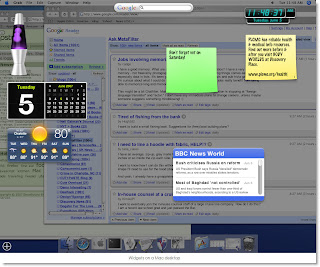
Widget, widget, who's got the widget?
You will, at YourMinis!
Okay, back up. What’s a widget? Well, the Google definition is here.
Clear as mud, right?
Essentially, a widget is a small, interactive program that allows quick access to often-used tools or information. Most – though far from all – widgets are connected to the Internet. Some are very practical; some are just for fun.
Windows Vista and the latest Mac operating systems have widget software built in; widgets show up right on the desktop. (Windows calls them Gadgets.)
So, umm, what's a widget again? The best way to find out is to play with some.
If you aren’t lucky enough to have the latest OS, you can install the Yahoo! Widget Engine on almost any recent PC or Mac, or some USB drives. But because you might not want to (or be able to) install widget software on your computer, try using YourMinis to investigate widgets.
Discovery Exercise:
You will, at YourMinis!
Okay, back up. What’s a widget? Well, the Google definition is here.
Clear as mud, right?
Essentially, a widget is a small, interactive program that allows quick access to often-used tools or information. Most – though far from all – widgets are connected to the Internet. Some are very practical; some are just for fun.
Windows Vista and the latest Mac operating systems have widget software built in; widgets show up right on the desktop. (Windows calls them Gadgets.)
So, umm, what's a widget again? The best way to find out is to play with some.
If you aren’t lucky enough to have the latest OS, you can install the Yahoo! Widget Engine on almost any recent PC or Mac, or some USB drives. But because you might not want to (or be able to) install widget software on your computer, try using YourMinis to investigate widgets.
Discovery Exercise:
- Go to YourMinis and click Open Startpage.
- Click one of the "templates" at the bottom of the right-hand pane to add a tab full of widgets to your pages.
- Create a new tab by clicking Add Tab at the top of the page, and use the gray bar on the left to add some widgets to your page. (If you don't see the bar, click Add Content in the upper left corner.) It's easy to drag them around on the page. Mouse over each widget and click the buttons that appear in its top right corner to set options and change widget color, etc. You can also use the small drop-down arrows beside each tab's name to change the tab background color, delete the tab or perform other "maintenance" tasks.
- Write about your experience with YourMinis in your blog.
Friday, June 1, 2007
First Torch Pass ...
 Wow! I can't believe it's June already and half the year has nearly gone by. But with dawn of a new month, I'm pleased to begin the torch passing and introduce Jamie Christenbury who will taking the reins for the next 30 days as our Learning Guide.
Wow! I can't believe it's June already and half the year has nearly gone by. But with dawn of a new month, I'm pleased to begin the torch passing and introduce Jamie Christenbury who will taking the reins for the next 30 days as our Learning Guide. Jamie's a dynamo trainer at PLCMC's Virtual Village and a social networking diva (she's also responsible for setting the Ning community as well), so I'm really looking forward to following her discovery suggestions and learning a few new things myself.
Anyone can be a Learning Guide for Learning 2.1. All you need to do is to submit a sample post and commit to adding three or four new discoveries during the month. If you're interested, please feel free to drop me an email. The best thing about a learning community is that we all can be teachers and students at the same time. So why not think about it and sign-up to carry the torch for a month. :)
Wednesday, May 30, 2007
Thing 25: Newsletters in a Pop!
To create great looking newsletters you no longer need a graphic artist's degree (or even access to MS Publisher templates). Thanks to LetterPop.com, newsletters are now a breeze pop!
LetterPop is a nifty free online website that lets you create great looking newsletters and announcements with a few clicks and drags of your mouse. The site itself is built upon an ajax platform -- I know, this is more info then you needed. But hey, it good to drop a new term into the mix every once in awhile -- that lets you freely drop and drag elements on the screen wherever you want and with over 90 templates (be sure to check out the multiple page layouts available with each template) there’s so much you can do.
Discovery Exercise:

PS: Here’s a LetterPop creation that was actually created by a group of participants who recently attended a mouse skills workshop at our library.
What a neat way to say thanks and a useful tool to share with patrons. Try it yourself and see if you don't agree that creating great looking newsletters with this tool is a ... POP!
LetterPop is a nifty free online website that lets you create great looking newsletters and announcements with a few clicks and drags of your mouse. The site itself is built upon an ajax platform -- I know, this is more info then you needed. But hey, it good to drop a new term into the mix every once in awhile -- that lets you freely drop and drag elements on the screen wherever you want and with over 90 templates (be sure to check out the multiple page layouts available with each template) there’s so much you can do.
Discovery Exercise:
- Play around with LetterPop.com and mock up a newsletter or announcement of your own.
- Post a link to it from your blog and share your creation and discoveries with others.

PS: Here’s a LetterPop creation that was actually created by a group of participants who recently attended a mouse skills workshop at our library.
What a neat way to say thanks and a useful tool to share with patrons. Try it yourself and see if you don't agree that creating great looking newsletters with this tool is a ... POP!
Monday, May 21, 2007
Thing 24: Got file conversion issues?
 It happens in every library... a user approaches the service desk with a problem -- the PC won't read their file.
It happens in every library... a user approaches the service desk with a problem -- the PC won't read their file. File conversion issues have always been around. But until lately, the only solutions available were the those that were locally installed on PCs. But enter Zamzar.com (my new best friend). This website offers on-the-fly conversion of text, image, audio and video file formats without ever installing a download. The best thing about the site is that you don't even need a login to convert. Simply browse for your file, select the new format type and it does the magic and even emails the results to you. A big bonus is the pdf converter- which is one I know I'll use a lot. PDF stands for "portable document format" and is a file type that maintains a document's original look format outside of the program it was created in.
Discovery Exercise:
- Take any document you've created in a word-processing program (Word, Open Office, WordPad) and try steps 1 through 4 at Zamzar.com to convert the file to pdf.
- You'll need to check your email once it's done for the final product.
- Create a post about how this service might be of use to yourself or your library.
Note: Personally I love the option that allows me to convert YouTube videos to mpg. This is especially helpful for including video in PowerPoint presentations when you don't have access to the Internet. Thank you Zamzar
Monday, May 14, 2007
The adventure continues ...
In the past few months it seems that a week hasn't gone by when someone hasn't asked me what they could do to continue their explorations and discoveries after Learning 2.0. Well, if you're one of those people then you've found the answer here ... Learning 2.1 :)
Learning 2.1 is a continuation of the original online discovery program and combines 21st century skills with lifelong learning. Like the original program, participants are encouraged to follow along with their own blogs. But there are three major changes:
So why not renew or start a new blog and follow along? Learning is a journey that is best done with friends. So let's do it together as we Explore ... Discover ... and PLAY!
PS: Looking for a discovery exercise to start you off on this new journey?
Why not start by creating a profile for yourself in the Explore ...Discover .. Play Ning. Of if you prefer to participate a little bit more anonymously, add your blog to the Learning 2.1 wiki.
Learning 2.1 is a continuation of the original online discovery program and combines 21st century skills with lifelong learning. Like the original program, participants are encouraged to follow along with their own blogs. But there are three major changes:
- The program is continuous. There is not a finite new list of 23 Things. The program simply encourages participants to play with two or three new things a month. Feel free to explore what you want. The program not only emphasizes discovery and play; it also has a Ning Learning network that you can use to connect with other learners.
- Anyone can become a contributor to Learning 2.1. All you need to do to become a guest blogger is submit a sample post and agree to post at least 3 new discoveries within a month. Interested? Contact us.
- Sorry, there are no prize incentives. But you, of course, could change this if and when you win the lottery. :) But as many of you said in Learning 2.0, there is still a great reward in learning itself.
So why not renew or start a new blog and follow along? Learning is a journey that is best done with friends. So let's do it together as we Explore ... Discover ... and PLAY!
PS: Looking for a discovery exercise to start you off on this new journey?
Why not start by creating a profile for yourself in the Explore ...Discover .. Play Ning. Of if you prefer to participate a little bit more anonymously, add your blog to the Learning 2.1 wiki.
Sunday, April 29, 2007
Learning 2.1: A Master List of Things
Here is a master list* of discovery explorations for Learning 2.1:
* The master list is updated semi-monthly. For the newest discovery suggestions be sure to check the most recent entries.
- 60. Facebook
- 59. Authors on the Web
- 58. Being Green: Earth Day
- 57. Tastespotting
- 56. Smilebox (an application with possibilities)
- 55. Slideshare: Presentations online
- 54. Bookjetty
- 53. LitLovers
- 52. Clipmarks
- 51. Libraries and the social web: Discussion
- 50. I'm Cooked
- 49. Soundsnap and Musigy
- 48. Free and legal music for download?
- 47. For the Musically Inclined: JamStudio
- 46. Updates
- 45. Go With the Flow: Flowcharts & Mindmaps
- 44. Nag Yourself/Jott.com
- 43. Midi files
- 42. Google Groups/Usenet
- 41. Live Mocha
- 40. Retroland
- 39. Animoto
- 38. Comic Relief (Shelf Check)
- 37: Music to your ears ( Pandora & LastFM)
- 36: Dressing up your photos
- 35: Mini or micro blogging (Twitter, Jiaku & others)
- 34: USing the web for better health (FitDay & Nutridiary)
- 33: Express yourself through online art
- 32: Online file storage with OmniDrive
- 31: Get organized with Plaxo
- 30: I'm in UR Libary, Readin UR b00ks (LOLCats)
- 29: Scrapblog: I'm in love
- 28: Well we're big rock singers ... (magazine cover fun)
- 27: Photobucket
- 26: Little bits of the Internet, on your desktop (Yourminis)
- 25: Newsletters in a pop! (Letterpop)
- 24: Got file conversion issues? (Zamzar)
* The master list is updated semi-monthly. For the newest discovery suggestions be sure to check the most recent entries.
Wednesday, April 11, 2007
Frequently Asked Questions:
How do I let you know that I'm participating?
Is there a tracking log for Learning 2.1 program, like the orginal?
Is there a master list of the "things" that will be covered in the Learning 2.1 program?
Is there a common "tag" or keyword for the program that participants can use in other web 2.0 tools (Flickr, Technorati, etc) to tag items related to Learning 2.1?
How I can recieve updates on new discovery recommendations when they are added?
Since this program is totally voluntary, it's your choice whether to let people know you are participating. But to assist those who are interested in connecting with others in the program, here are two avenues that we have set up:
- Learning 2.1 Ning Network - Ning is a web 2.0 tool that allows users to build their own social networks. To help participants connect, we've created a Learning 2.1 Ning network.
- Add your blog to the Learning 2.1 Wiki - This space has been set up to allow you to locate other participants in the program as well as create & collaborate on any type of Learning that you want. If you're not interested in creating a profile on the Ning network, this is another option for you.
Additionally, if you are a PLCMC staff member and would like to get learning credits for your participation, you can register your progress in the L2.1 Tracking Log on the staff intranet. Learning Credits help demonstrate employee initiative and may be valuable during your annual review process. These learning credits may have other uses as well, but unless you track your progress, you'll never know.
Is there a tracking log for Learning 2.1 program, like the orginal?
Yes, but for PLCMC staff members only. If you are not a PLCMC staff member, your entries on your blog can serve as your tracking log.
If you are a PLCMC staff member and would like to get learning credits for your participation, you can register your progress in the L2.1 Tracking Log on the staff intranet. Learning Credits help demonstrate employee initiative and may be valuable during your annual review process. These learning credits may have other uses as well, but unless you track your progress, you'll never know.
Is there a master list of the "things" that will be covered in the Learning 2.1 program?
No. Learning 2.1 is designed to be an ongoing discovery and exploration program that introduces participants to three or four new things to explore each month. Since new tools and technologies are being introduced constantly, we wanted to use this program to continually guide participants to new "things" they can play with as they expand their knowledge toolbox.
Is there a common "tag" or keyword for the program that participants can use in other web 2.0 tools (Flickr, Technorati, etc) to tag items related to Learning 2.1?
Yes, the tag is "Learning21" Use this keyword in Flickr and other networking tools to connect with other like items from other Learning 2.1 participants. Find out more information on Tagging.
How I can recieve updates on new discovery recommendations when they are added?
Simple. There are two ways:
Subscribe to:
Posts (Atom)


