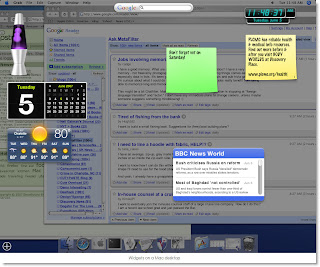In Learning 2.0, we looked at
Flickr, an excellent resource for finding photographs of places and things, and an excellent place to post your own photography.
Photobucket competes with Flickr, although they have slightly different target audiences. Like Flickr, Photobucket is a photo sharing website, but it also lets you share other kinds of images (including animations) and video clips. Photobucket dominates the photosharing website game with
40% of the market in April of this year. (No other site has more than 6% of the market; only Yahoo! Photos has over 5%, and Yahoo! Photos is set to be discontinued in favor of Flickr, also a Yahoo!-owned website, before the end of the year.)
In addition to photo and video storage and sharing, Photobucket also lets you save animated clips, create slideshows of images, "remix" videos and create avatars. Oh, and they have lots of pictures of celebs and other newsworthy items. (By the way, Photobucket is being purchased by Fox Interactive Media, the company that owns
MySpace. FIM is, in turn, part of
NewsCorp.)
You may have noticed
a few "things" ago at
LetterPop that you could import your images directly from Flickr, without downloading and uploading them to and from your PC as an intervening step; Photobucket has a similar arrangement with many, many websites, notably social networking site MySpace and others. One big difference is that from Flickr you can only use photos
you have posted; at Photobucket, add any image or video you like to your album (or further organize your choices into sub-albums), and you can use it, no matter who originally posted it. In other words, anything you add to a public account at Photobucket is fair game for any other Photobucket user to see and use on a blog or profile at any website (as long as it's not for commercial purposes).
Discovery Exercise:
- Create a Photobucket account.
- Search for images and videos that have something to do with your favorite book or books and save at least two or three of them into an album or sub-album(s). (Why? All will be revealed in Thing 28.)
- Use the "Find stuff" tab to browse for items (instead of searching).
- Be sure to click the "My album" tab - that's where you'll add your own photos, create slide shows and avatars or remix videos.
- Blog about your experience at Photobucket.