I have been quite remiss in my discovery guide duties for May, but Jaime hasn't gotten around to introducing me yet so perhaps I can be forgiven. I am Kjersti, one of the evening aides in Virtual Village. Long-time PLCMC insiders frequently recognize me as the daughter of tech-diva Mary Kyle, now working at Tech Central in ImaginOn.
In honor of all this forwardness of self-introductions I bring you Facebook!

Facebook started as something like a college-only alternative to Friendster and MySpace, allowing users to create a profile, join a college network, and interact with their friends. The social site has since opened up to anyone, but is still heavily favored by college students. It also offers one advantage over other social networking sites: verified identity. In order to join a university network the user must have a valid e-mail account with the institution. Some employers also have Facebook networks, among them is National Public Radio.

Facebook began allowing outside programmers to create applications for the Facebook site about a year ago. Now users can include elements on their profile page from other social networking applications like
last.fm and
twitter, play games with their friends (and display their scrabble prowess), or recommend a good book. If you are fluent in a foreign language you can even get involved in translating Facebook for non-English speakers. And if you are too impatient to send messages or wall posts back and forth, you can even chat with friends online when you are.
Discovery Exerise:- Sign up for a free Facebook account and create a profile.
- Search for friends already using Facebook:
- By name using the search box in the upper left corner.
- Using "Find Friends" under the Friends menu at the top of the page.
- Poke someone you know or write a message on their wall.
- Blog about the experience.
Optional:- Create a limited profile to keep some personal information private from acquaintances while still having it available on your profile to close friends.
- Add interesting applications to your profile (maybe Slideshare, which you might have signed up for as a previous Learning 2.1 Thing).
 Okay, so consider the lack of July postings a nice summer break - or winter break if you're in the Southern Hemisphere, I suppose. While we're at it, let's take August off too! But watch out, because I'm busy collecting all kinds of goodies for you to enjoy learning about come September.
Okay, so consider the lack of July postings a nice summer break - or winter break if you're in the Southern Hemisphere, I suppose. While we're at it, let's take August off too! But watch out, because I'm busy collecting all kinds of goodies for you to enjoy learning about come September.
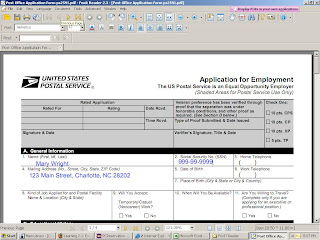 There is one caveat, however. If you save the completed form FoxIt Reader adds a red evaluation mark to the completed form. If you buy the FoxIt Reader Pro Pack for $39.00, you can save a completed form without an evaluation mark.
There is one caveat, however. If you save the completed form FoxIt Reader adds a red evaluation mark to the completed form. If you buy the FoxIt Reader Pro Pack for $39.00, you can save a completed form without an evaluation mark.












